How we reconcile
Every period, as part of our bookkeeping services, we reconcile bank transactions by:
- Matching receipts to invoices raised
- Matching payments to supplier bills that have been submitted through Dext
- Reconciling other transactions that have been agreed upon with the client
- Raising concerns about any transactions that are unclear
- Performing any other specific processing that has been agreed upon as part of the client's service
For transactions below $82.50, including GST, a confirmed bank transaction (e.g. a Xero bank feed) is acceptable as proof of the transaction as long as the GST treatment is acceptable. For transactions above $82.50, a tax invoice should be submitted if possible. If no invoice is available, we will raise a question about the transaction using the Discuss tab in Xero.
We may also set up bank rules in Xero for consistent treatment of certain transactions (e.g. coding all Uber rides as travel). If we have any questions about how to treat a specific transaction, we will use the Discuss tab in Xero to seek clarification. It is important for the client to regularly check for and respond to any inquiries in the Discuss tab.
Checking Unreconciled Transactions in Xero
This is how we ask you to review and respond to any inquiries we have raised in Xero:
- Log into Xero
- Go to the Bank Account tab
- Find the bank account with the unreconciled transactions
- Click on the account name to open it
- Look for the unreconciled transactions (they will be highlighted in red)
- Click on the transaction to open it
- In the transaction details, you will see any questions we have raised about the transaction. You can respond to these questions in the Discuss tab.
- Once you have responded to the questions and provided any necessary clarification, you can mark the transaction as reconciled by clicking the "Reconcile" button.
Reviewing Outstanding Customer Invoices (Accounts Receivable)
To review any outstanding customer invoices that are owed to you:
- Log into Xero
- Go to the Sales tab
- Click on the "Invoices" subtab
- Review the list of invoices and their payment status
- If an invoice is overdue, you may wish to follow up with the customer to collect payment.
Reviewing Outstanding Bills (Accounts Payable)
To review any outstanding bills that need to be paid:
- Log into Xero
- Go to the Purchases tab
- Click on the "Bills" subtab
- Review the list of bills and their payment status
- If a bill is overdue, you may wish to follow up with the supplier to make payment.
Asking Questions
If you have any questions about the above, you can email your bookkeeper directly or support@fullstack.com.au. You can also check out our FAQ on asking questions.